Before you submit your first gift aid claim you need to prepare a couple of things.
The first is that you will need to input some information that HMRC need to identify you and process your claim.
Please note
This information cannot be easily edited again once it has been entered so please do take some time now to look out the correct information to ensure you enter it accurately. If you have entered anything incorrectly then please get in touch with the support team and we will help you with this.
You need the following information:
Finance officer
Church Postcode
Church phone
Organisation name
Charity ID – this is 2 letters followed by 5 numbers
Regulator name – Charity Commission fro England and Wales, Charity Commission for Northern Ireland or Office of the Scottish Charity Regulator
Registered number
The second thing you need to do is ensure you have the correct email address(es) in the system so you receive the communication from HMRC. These can be set using the Email Manager
Once you have this information ready, go to the Finance module in iKnow.
In the Finance module in iKnow click on HMRC Gift Aid Report from the left hand menu. If you cannot see this then you may not have full permissions for this module. You will need to get in touch with your leadership team to request permission for this area.
On the right hand side of the screen toward the middle of the page you will see Edit Organisation HMRC settings. Click on this to open up a new window where you can input the information HMRC need to identify your organisation. When you have checked this is all correct, click on Save Permanently. If you need to make any changes to this information, once you have saved, you will need to contact us.
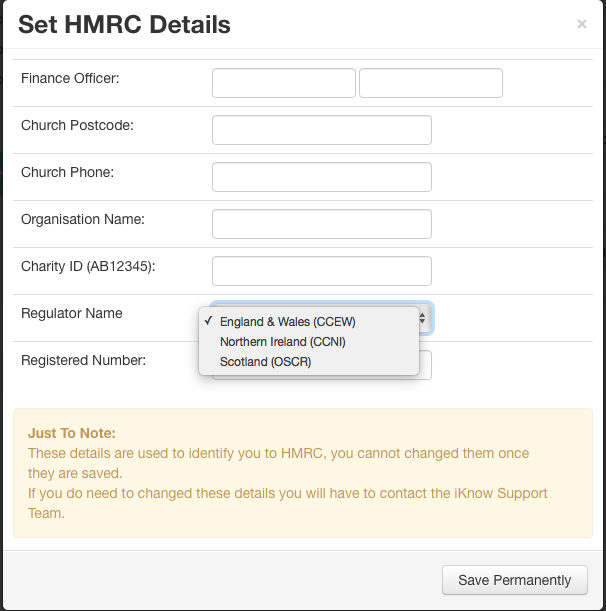
Please Note
Prior to making your first claim, please ensure that you have clicked the 'Launch Donations Module' link in the yellow bar at the top of the Finance module, so that we can make sure Gift Aid has been activated on your iKnow.
This help page explains how to process a gift aid claim on transactions that have been inputted into the system. If you have not yet added the transactions that you need to claim gift aid for, then please see the help information on Importing Bank Statements and Recording Sunday Giving before going any further.
To begin click on New Gift Aid Claim. This will add a new claim to the section below and will include all gifts that have been marked as having permission to have gift aid claimed on them that has not yet been claimed.
Next to this claim, on the right hand side you will see some buttons. If you click on the first one (view and print this form) you will be able to view a list of all the transactions you are about to send to HMRC in this claim. Please check this to make sure no information is missing. The most common reason for a claim to be rejected is a missing or incorrect postcode, so look out for any gaps here in particular.
If you are happy with this list then you can close the window with the transaction list and go back to the previous screen. If you click on the last button next to your claim you will be able to send this claim to HMRC, your claim needs to be more than £100, otherwise the button will not work. This will open up a new window that will ask you to check the information you are sending to HMRC. If any of this is incorrect, click the cross in the top right box and get in touch with our support team to have this changed before you submit a claim. If the information is correct then you need to enter your HMRC ID and password at the bottom of the window and then hit send.
HMRC will send you an email confirmation to let you know your claim has been received and also to let you know when it has been accepted. These emails will go to whoever is listed as a finance officer in the Email Manager section in Settings.
Once this claim has been accepted then you will see this in the status of the claim.