The Messaging option, in Settings, allows you to customise some of the automated messages that are sent through iKnow.
To access Messaging, you will need to go to Settings and click Messaging.
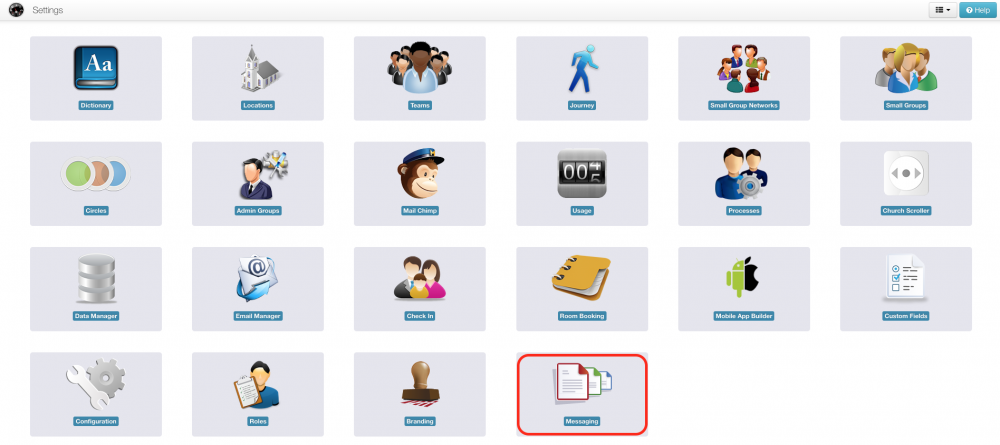
The first tab allows you customise the text of emails that are sent through the system. You will be able to customise Reset and Change Password emails, Welcome emails and Rota Reminder emails.
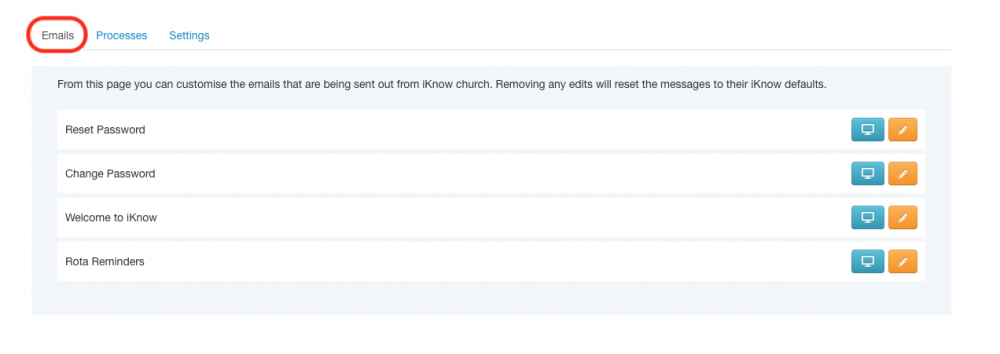
To see the current text of the emails, click the Preview button. You will not be able to change the text in this window, only view it. To change the text, click the Pencil icon. Here you can change what will appear in the subject line of the email, by changing the Title. You can also change the main body of the email by changing the text in the Email box.
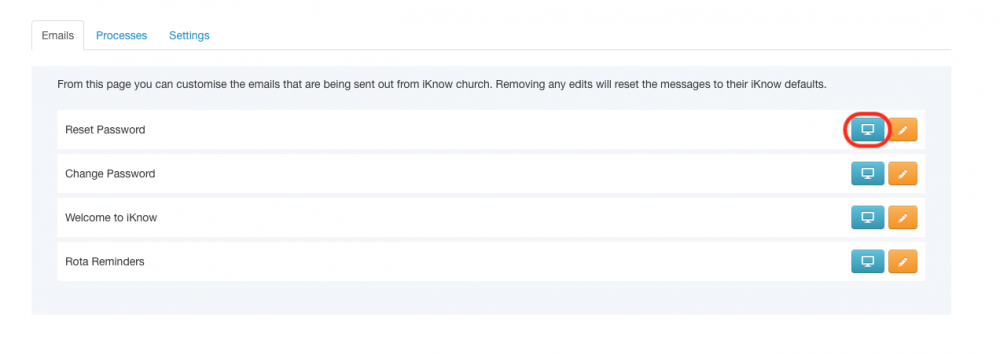
Clicking the Tags button will allow you to add tags that are relevant to the email you are customising, to make it more personal. Once you have made all your changes, click the Save button. If, at any time, you wish to revert to the standard text for any of the emails, you can click the Default button.
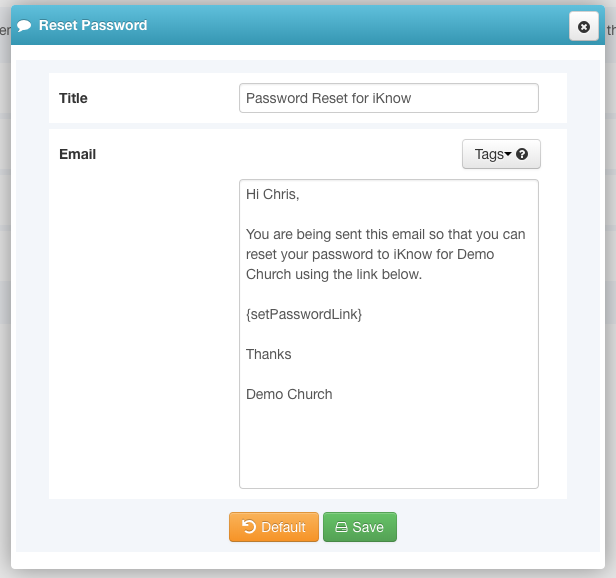
The next tab is the Processes tab. Here, you can create templates that will be used in communication triggered by your Processes. To create a brand new template, click the New button or, to edit an existing template, click the pencil icon alongside the template name.
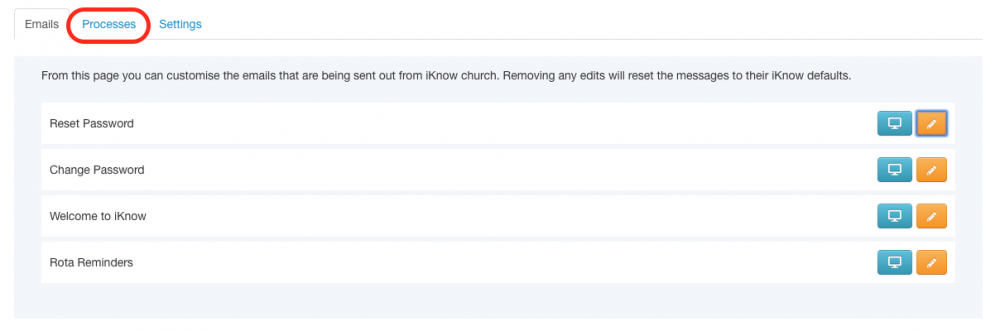
The Title that you add will be used to allow you to identify the template when you are choosing a template to use.
You can then choose which of the templates previously created in Branding, you would like to apply to the communication that is sent.
Email comes from allows you to decide whose email address will be used as the From address. This can be set to either, the email address of the person who completed the Process step, or another address that you choose, for 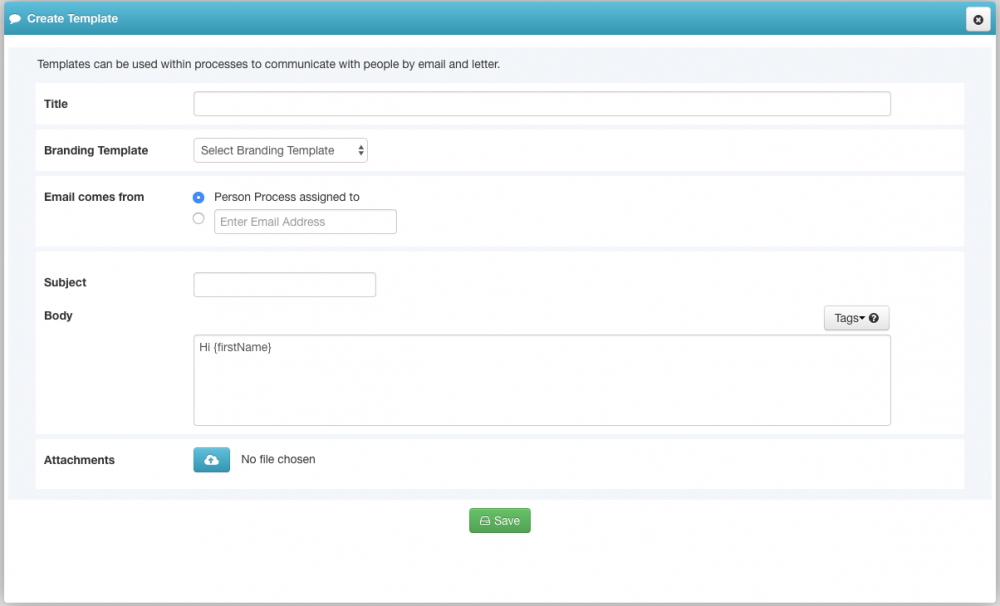 example, the church office email address.
example, the church office email address.
Next, you can create your email, including the use of Tags to help you personalise the message that is sent, and the ability to add attachments. Any attachments added will be sent every time this process step is completed. Once you have completed the template, click the Save button and it will be available to use.
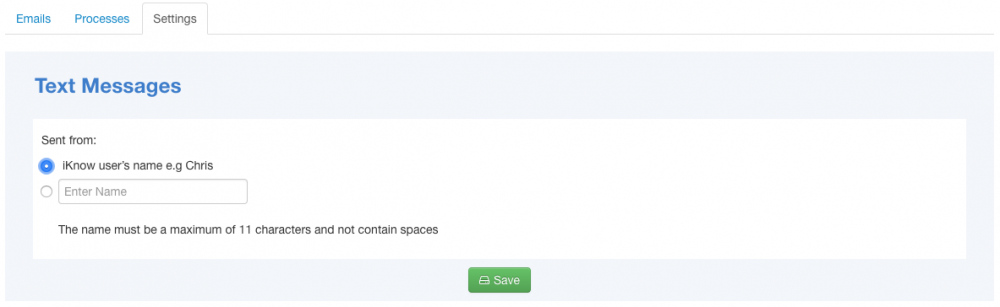 Finally, the
Finally, the Settings tab allows to set where Text Messages will be sent from. By default, the text message will be sent from the person who has logged in to iKnow to send the message. If you have more than one person that sends text messages, and you would prefer them to all come from the same sender, ie the Church, you can enter the name of you would like them to come from. Click the Save button to save your changes.