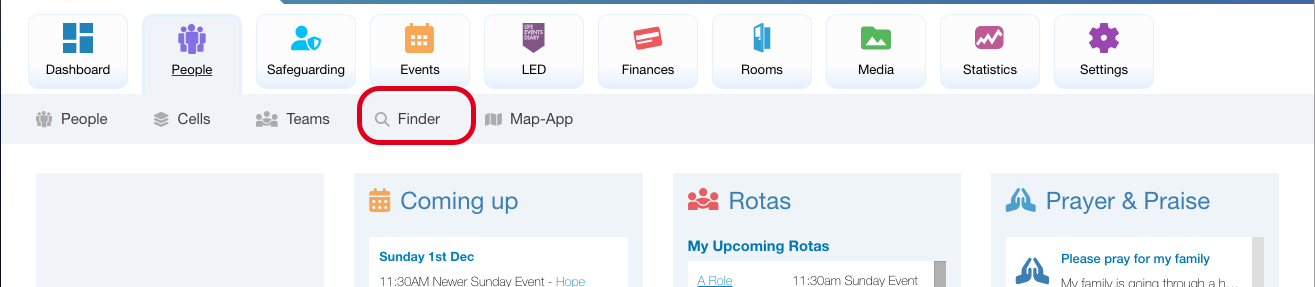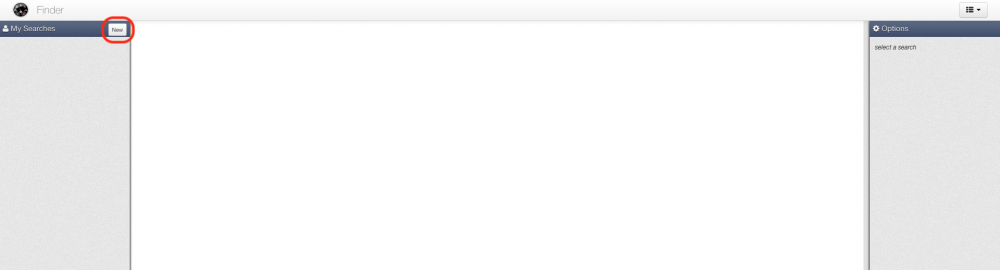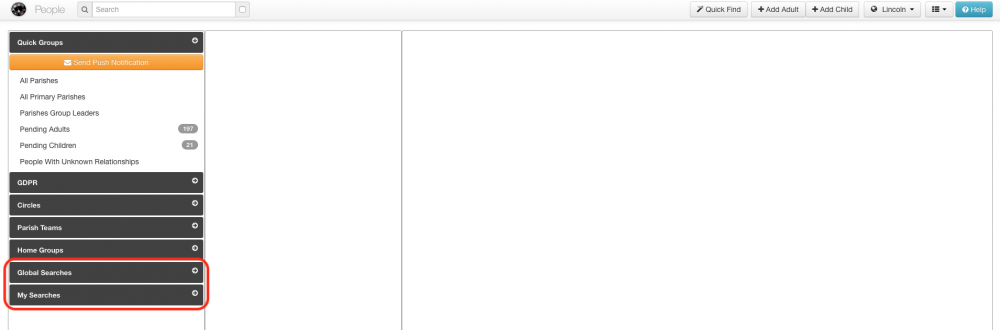The Finder module can be used to create live searches of varying complexity to run on your People database. If you wanted to find everyone who had joined the Church in the last year but wasn’t yet serving on a Team, you can do this in Finder. If you wanted to see everyone who had accomplished a specific Journey landmark, you can see this through Finder.
You can access the Finder module under People, at the top of the page.
To begin building your first search, click on New
From here, you can add the component parts to your search criteria. For example, I’m going to produce a search for everyone who has achieved the ‘Alpha Course’ Journey landmark, but not the ‘Become a Christian’ one.
You can add your components for the search criteria from the drop down options. To add another level to your query, click on the green Plus icon to add a Child query or the blue Arrow to add a nested, Sibling query. These two query types vary the results that are provided.
For example, if I wanted to find every Male in the Church who had either a phone number or an email address. I would set my first level query to ‘Demographic’ > ‘Gender’ > ‘Male’
I’d then click on the green Plus icon to ‘Add a Child’ and set the second level to be ‘User Profile’ > ‘Has Phone’ clicking on the blue Arrow to ‘Add a Sibling’, I’d add a third level ‘User Profile’ > ‘Has Email’ and set the Operator to ‘Or’. This search will then operate by initially finding all the Males, and then, from that result, search for everyone who has either a phone number or an email address.
You can add as many levels as you need to produce as simple or complex criteria as you need!
Once you’ve added your levels to the search criteria, give it a name, on the right, and save it as either a Global or a Personal Search. Global searches can be accessed by anyone with access to the People database whereas only you will be able to view the results of a Personal search.
Click on Save. You’ll now be able to access your search within the People module.
To see the results of the search that you have just created, go to People. Click on either Global Searches or My Searches, depending on how you saved your search. You should now see your new search and any previously created searches. Simply click the search name to run a live search on the database. It will now show you everyone on your system who meets the criteria which you have searched for. You can launch the Communication Suite, in order to get in touch with them, by clicking the Contact this Group button at the top of the list.
The more information you put into your iKnow Church, the more you can get out of it. Whilst the only required field of information is someone’s name, if you capture more information (particularly using the Custom Fields options), you can produce some incredibly insightful and in depth criteria which will be of great use to you and your Church Leadership.